Basic operation
Basic Operation: edit users
Let's take a look at how the basic operation of the default theme
How to Log
Immediately after installation, the upper left corner of the screen to the system menu ![]() There is a
There is a
Click here to see the login menu
You might want to click on the Login menu is by theme
In addition, the login menu can hide set in the system menu
If you are a non-display settings, because the login menu does not appear
http: // Web page URL / login
You can log in and access to
Once you log in, and record the login information to the PC
Login information can not be held only in one of the PC in the initial state
After using a desktop PC, if you log in with your smartphone will be called login information of desktop PC is erased
This setting, "Setting" - can be changed in the fifth of the options of "Option4"
How to log out
You can log out log out of the system menu (Logout)
How to enter to the page edit mode
You get the edit icon with the mouse hover (pencil mark ![]() ) is
) is
You can edit and click on the edit icon
If the edit icon is hard to push, you can also edit from the Edit (Edit Page) menu of the system menu
Also, edit handle is hidden toggle display displayed for each to display the system menu is a model that can not be the iPhone such as a mouse hover
How to use the page edit mode
The exit the page edit mode, click on the back button
When you press the back button, edits, please note that will be discarded
In addition, you will be warned when you try to Nukeyo button to close the edit mode
After you edit the page, please publish the page
If you do not want to publish the page, you can only browse members have editing privileges
To publish the page, please check the public from the page property (Page Property) (publish)
Also, if you want to interrupt the editing, please click on the draft (draft) button
Just press the button draft will not be published even though the public mode
Page editing is to be able to edit all of the users who have permission to edit
If you want the page editing privileges only to the creator is not the page type in the normal page topic Please use
OneThird tag that can be used when the page editing
At the time of page editing, you can use the OneThird own edit tags
The format of the tag is as follows:
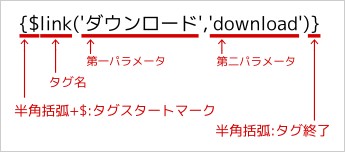
As well use tag
There is a link tag
link tag is linked is converted to a string to a tag
String displayed in the link when the link Doug, are listed in the first parameter
Link destination, page number or page alias name or http,: you can write a URL that begins with //
Since the tag There are different types for more information template tag make sure
※ template tag and edit tag is almost the same, but in the edit tag can not be a function call of php
Customize the page editing (IE8 compatible) and embedded image
Use a dedicated WYSIWYG editor tryIteditor by default
When you install the expansion pack, it will be the editor in the option setting of the account settings to be able to select an image uploader
Editor other than tryIteditor, you can select tinyMCE, the CKEdit
tryItEditor is, because it does not support IE8, those who use in IE8 Please select a tinyMCE or CKEdit
Image uploader, PLuploader can be used with the original uploader (default)
To use it, please click on the button image (image) button in the page editing
Original uploader will also be uploaded with confidence photos taken with a digital camera because it is a type of uploader that is automatically resized on the client side
PLUploader is also automatic resizing correspond., You can also upload large files, such as can not be uploaded in the original uploader in addition to it, also supports IE8
If you want to use in IE8, please use the PLUploader
It should be noted that the image to be embedded in the image uploader in order to simplify the moving of server-to-server, will be automatically pass information is removed
Page How to Add
You can add page in additional pages of the system menu (Add Page)
In OneThird, pages have a hierarchical structure
Page under the top page will be added when you add a page in the state in which to display the top page
If you do not aware of this thing, please be aware that it will add a page to the unexpected hierarchy
If, if you've added a page to the unexpected location, it can be modified in the page list
In addition, the page has a page type
In the initial state, in addition to the normal page (normal page), topic (topic page), members-only page (member page) can be selected (If you do not select will be set to the normal page)
The page other than the normal page has been created with the plug-in
You can add a variety of functions is a plug-in
Page aliases, you can use instead of the page number
Page URL is usually,
http: // site URL / p0.html
like
http: // site URL / alphabet + page number + html
It will be
When the page is created, it will be if you specify the alphabet of the page Elias can be accessed in the string
http: // site URL / page alias
Page List
You can view the page list in the page list of system menu (Page list)
If the Members Only page (limited members deer can not browse page) is in the content, because it may not good if the title can be confirmed in the list, you can specify the viewing rights
In addition, if there is a editing privileges, you can edit the page creation date and link information
If you have enabled the PV count set is displayed Views next to title
(PV count members that are logged in will be excluded)