How to install on the local PC (OneThird Web Server Administration)
Installing the OneThird Web Server
First, you will need a server environment for operating the OneThird CMS
Although it is easy to borrow a rental server
Here, you will learn how to use the OneThird Web Server in order to try to easy
OneThird Web Server, you can make it very easy to OneThird CMS dedicated server environment
Download the OneThird Web Server
OneThird Web Server, this site or, SourceForge you can be downloaded from
Unzip the downloaded file, please be installed in place appropriate
Start program when you click the onethirdserver.exe, and resides in the task tray
Open OneThird CMS installation screen at the same time
※ If you want to register a OneThird CMS Server as a service, please operate with administrative privileges
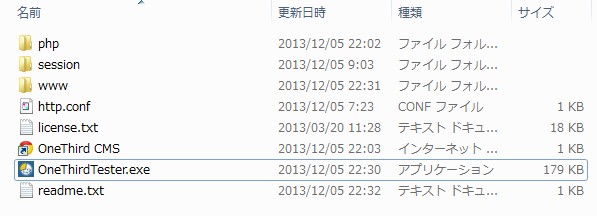
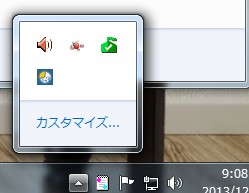
In addition, the security warning will be displayed at the time of start-up software
In the case of operating in the trial, it is for the time being, even if you cancel OK
If you cancel ※, you will not be able to access from the PC on the other LAN
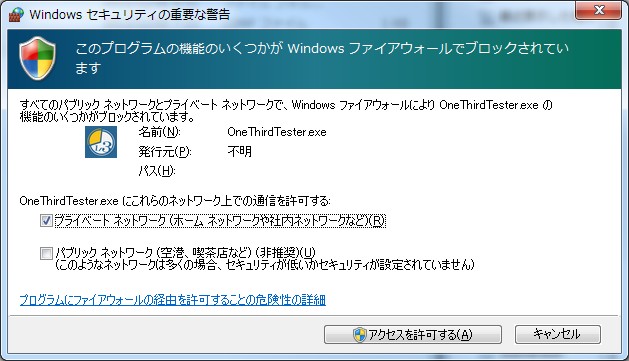
The URL you want to install ※ http: // localhost: 8080, please install
※ If you want to access from another PC, please install in the IP on where the PC to a fixed IP
Example: http: //192.168.0.3: 8080
Starting immediately after the selection screen
When OneThird tester is started, you will see the selection screen of the site
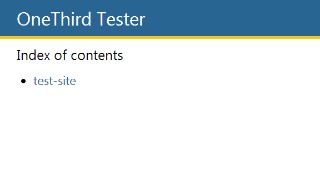
from v1.05, I can now test of multiple sites
When you click the test-site OneThird installation screen will start
OneThird of the program,
Installation folder / www / test-site
It is located in the following
Multiple sites and can test between than when you copy the contents to another folder, in which case please keep a copy before performing the Intur work
You want to install the OneThird CMS
After the installer has started, simply click the Start installation Put the Admin ID and the Admin password
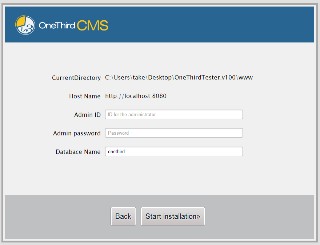
Note
OneThird CMS, which is a multi-site support CMS, in OneThird Web server, it does not support multi-site
Please try Server2Go in the case of multi-site